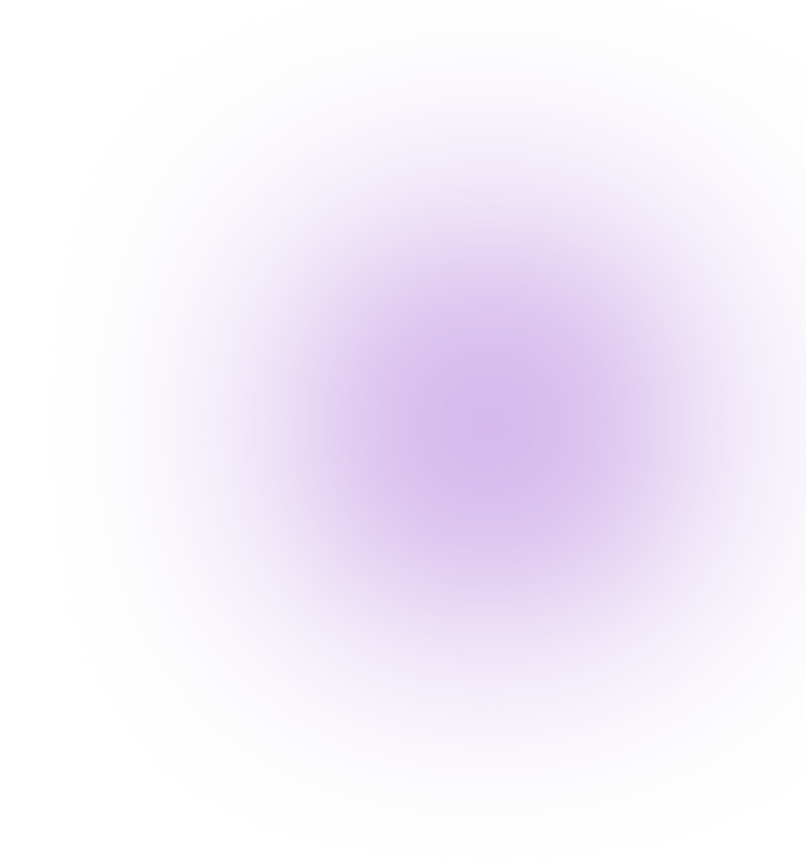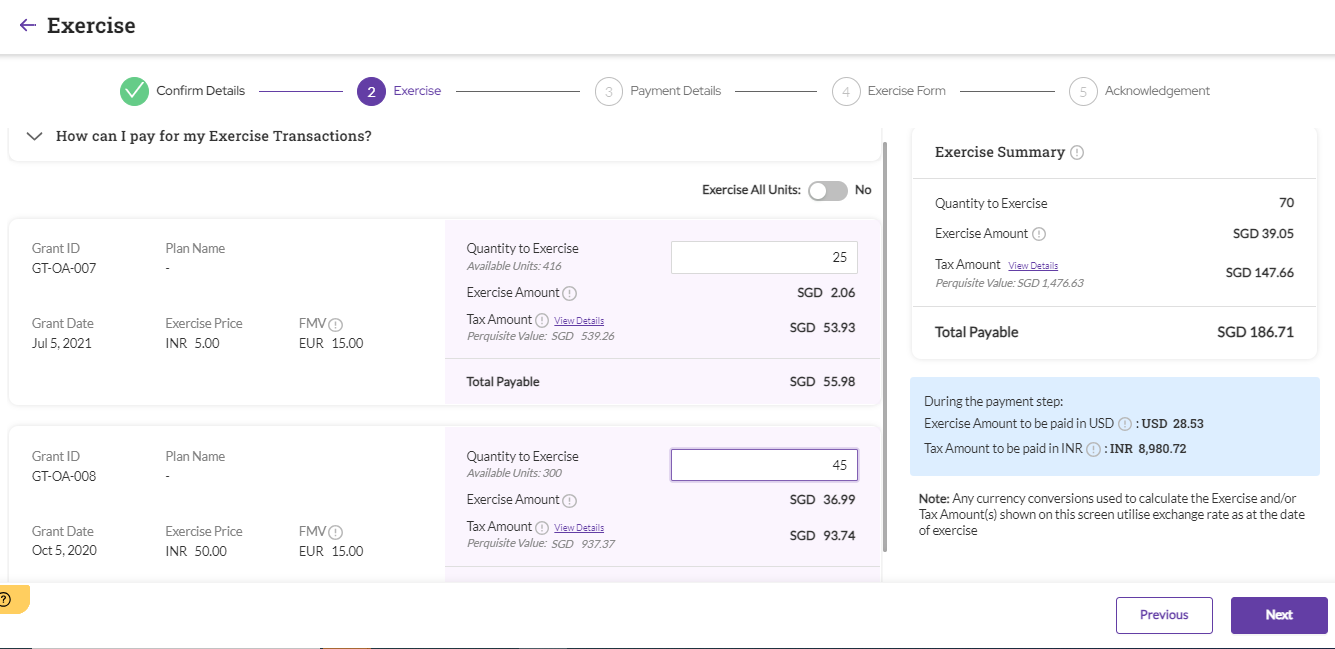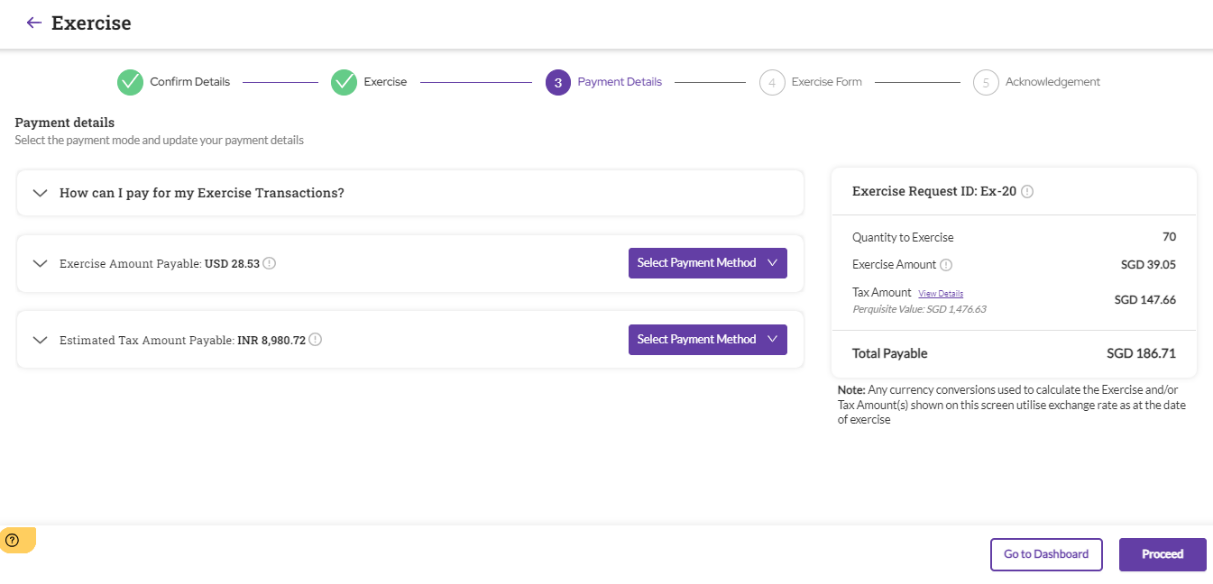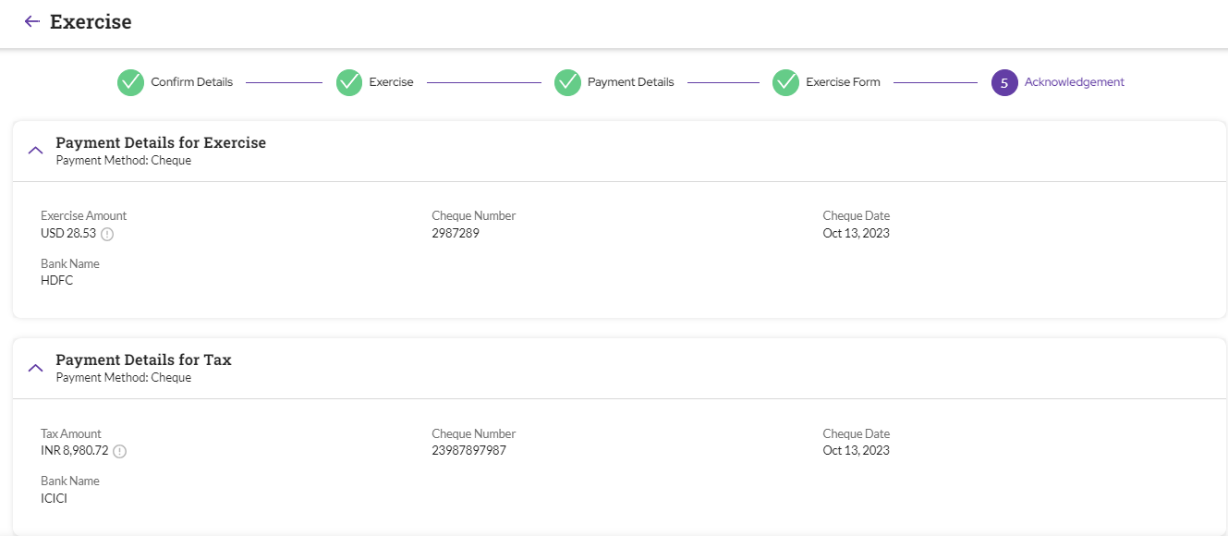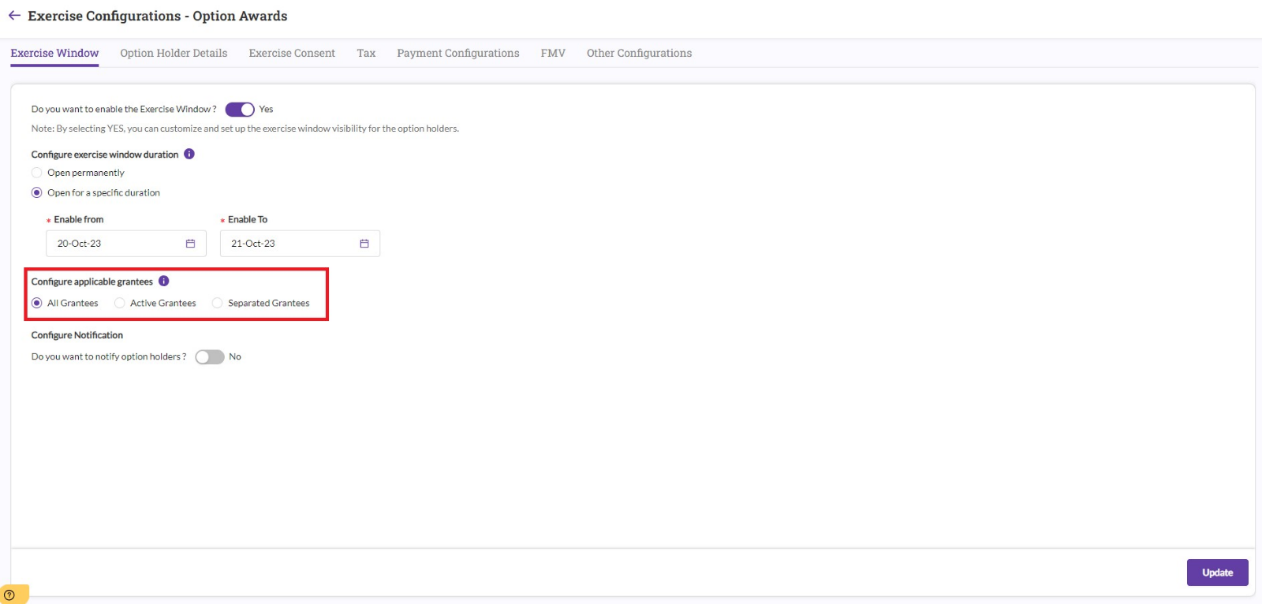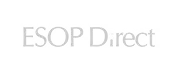Offerings
- Equity management
 Equity management
Equity management - Fund management
 Fund management
Fund management - Fund management
 Fund management
Fund management - Fund management
 Fund management
Fund management
Equity management
Cap Table Management
Track, issue, and report equity with a single source of truth for founders, investors, and employees.
409A Valuations
Independent, audit-ready valuations from qualified experts — no shortcuts, no surprises.
Stock Plan Management
Design, manage, and communicate employee stock plans with clarity and confidence.
Financial Reporting (ASC 718)
Generate audit-ready, compliant expense reports with trusted valuation models.
Equity Compensation Advisory
Tailored guidance to design equity strategies that align with your company’s goals and stage.
Tender Offers
Enable structured liquidity events for employees and early stakeholders without losing control.
Fund management
Fund Administration
Simplify fund operations with real-time visibility, compliance, and seamless investor reporting.
Fund Administration
Simplify fund operations with real-time visibility, compliance, and seamless investor reporting.
Fund Administration
Simplify fund operations with real-time visibility, compliance, and seamless investor reporting.
Fund Administration
Simplify fund operations with real-time visibility, compliance, and seamless investor reporting.
Fund Administration
Simplify fund operations with real-time visibility, compliance, and seamless investor reporting.
Fund Portfolio Valuations
Automate ASC 820–compliant valuations with reliable, investor-ready insights.
Fund Portfolio Valuations
Automate ASC 820–compliant valuations with reliable, investor-ready insights.

Designing a Phantom Option Plan for an NBFC